When Xfinity goes down
and our backup system fails.
Over the last two years we've added a lot of equipment to our home offices. Actually, in terms of computing / internet capability, they're now more capable than our actual office ever was. We tried to plan for the day we were left high and dry without a connection - but you know what they say about the best laid plans of mice and men.
Whether it's for one computer, one monitor, or an entire network, it is possible for a cell phone to give you emergency internet service. Our old backup plan involved an iPhone feeding the internet into a Mac Mini which then supplied a router at the head of a various DMZ ports cascaded to other routers and switches (you can read the details by clicking the link in the paragraph above). It worked well a few times, then we got satisfied and complacent and didn't test it or run fire drills because Comcast stayed up, and kept us supplied for months at a time. Finally one day there was an outage, and as Murphy's Law would have it, it came on a day when we had much work to do.
The little tp-link router we described as 'fiddly' when we first installed it, had, through months of neglect with no testing / renewal become once again 'fiddly'. It was so slow to restart and function that we rapidly became impatient, and turned to a few other ways to get on the internet in a pinch
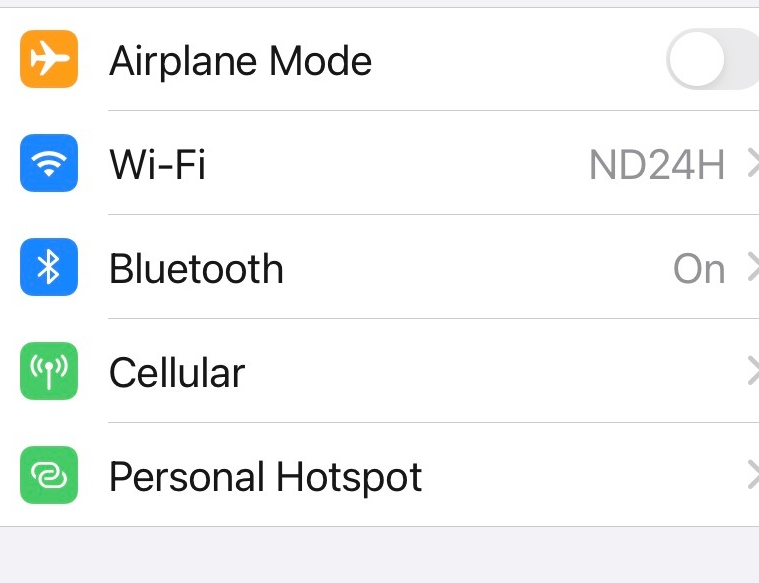
We know there are standalone devices which function as cellular modem, i.e. cellular in < -- > internet out. We do not have one of these now, but once did. It also fell into disuse years ago. Meanwhile we do have an iPhone with a service that will allow it to become a 'hotspot' in an emergency. The problem with this approach using either WiFi or Bluetooth is that you ask a lot of the phone, ask it to control two different radio systems and become a victim of the inverse square law we discussed in a previous article. What's more, performance suffers when the phone handles two different data streams and the battery charge decreases dramatically.
As an alternative, here's how to speed things along using the data / charging cable that comes packaged with your iPhone to feed your Mac with an internet connection --
Of course you might have an Android phone and a Windows laptop / desktop. If so, here's a method that should work for you:
Our next experiment was to assume we already had a lot of data / files / apps on our phone, plus a good camera & sound system which our computer did not have. There's a way to do this as well, using the Mac OS QuickTime player to open a window on your Mac. This method works nicely if you have a bluetooth keyboard and mouse -- a least for those of us who have become accustomed to looking at big screens, using large keyboards and pushing a mouse around the desk.
Then we began to think, what if we want to bypass the Mac, or the PC, and mirror the image on our phone directly into a large monitor while controlling the phone with a desktop style keyboard and mouse. Sure enough, there's a way to do that.
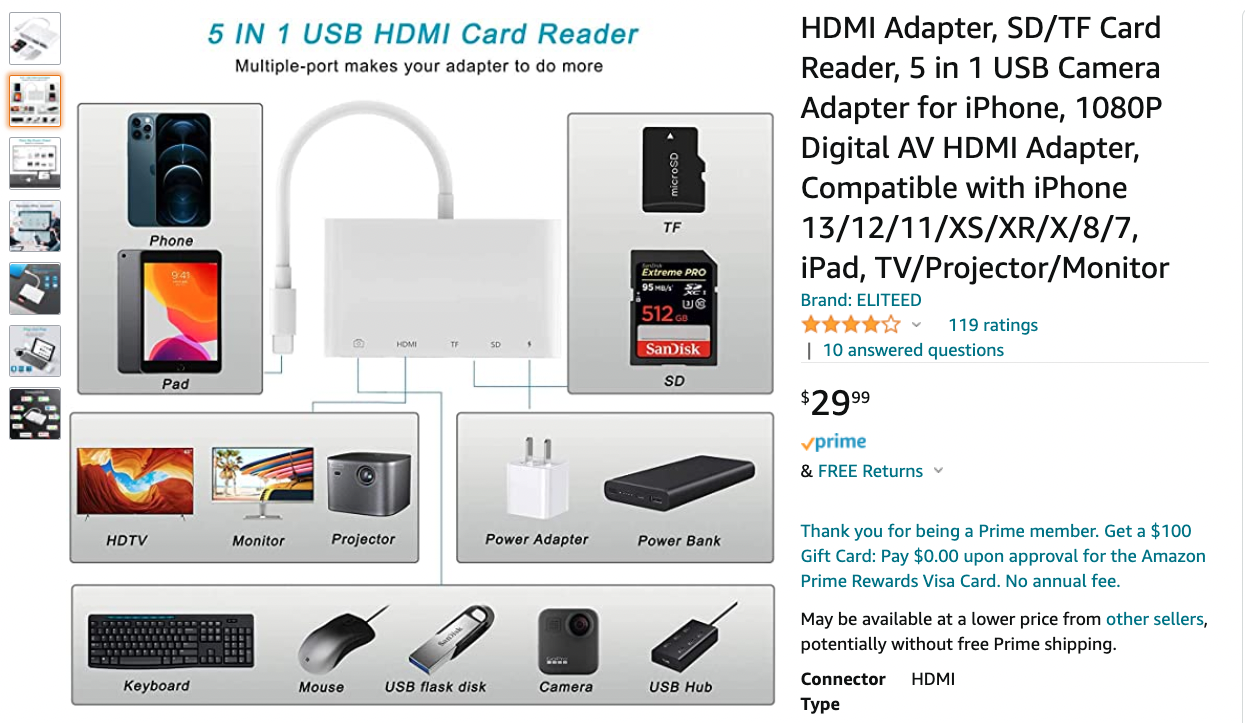
This device - or one very much like it, ours has no brand name on it - takes video from an iPhone and displays it on a HD TV or computer monitor via HDMI ports. Use the USB port for a USB hub to run an old wired keyboard / mouse. You can charge the phone as you use it, and backup data into flash memory SD type cards or thumb drives on USB. Running a spinning disk hard drive is beyond its ability to supply power, but it may work nicely with your external SSD. You may have enough old computer junk around to build a new desktop computer around your phone for not much more than $30. You may prefer one of the other methods outlined above, but whichever strikes your fancy, a backup computer with cellular data access built with low-or-no out of pocket expense meets with our approval.
Click the image below to access our Secure Client Portal



