-
Memphis Lawyer
The Burdette Law Firm has been providing reliable legal services to Memphis area individuals and businesses since 1998.
Some of our services include:- Divorce
- Estate Planning
- Probate
- Trusts
- Wills
- Tax Law
- Alimony
- Family Law
- Child Custody & Child Support
The Burdette Law Firm
(901) 756-7878 in Germantown
(901) 756-6433 in Memphis
Burdette Law Firm
Click here for driving directions to our
Law Office in Germantown, TN:
Germantown office
9056 Stone Walk Pl, #201 Germantown, TN 38138
Phone: (901) 756-7878
Burdette Law Firm
Click here for driving directions to our
Law Office in Memphis, TN:
Memphis office
5865 Ridgeway Center Pkwy #387, Memphis, TN 38120
Phone: (901) 756-6433
Memphis news on Twitter
Tweets about "memphis"
Some of our recent
Twitter comments.
Tweets by @TheBurdetteLawF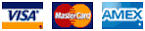
You feel the need for internet speed -
but how much do you need?
It still seems to be a toss up. They close, they open, then they re-close. Many schools will be virtual this Fall. Maybe ours will as well. Our K-12 and even our college age kids may be at home, tied to the internet again. Meanwhile we continue to tele-commute to our jobs from another room on the same home network We could be back to where we were this Spring. We had lots of slow network frustrations we do not wish to repeat. It's time to prepare, to get ahead of the game just in case. Here are some reminders of what we learned, and how we might do it better this time around.
Housecleaning
We learned how to make a lot of speed gains inside our house. That lessens our need to buy more speed from Comcast or AT&T, etc., and it improves our mood because we get a lot less computer lag during the day. We tested and found that we can lose half or more of the internet speed we pay for simply by using WiFi. If your WiFi router is two walls away, or if it is one floor away, you will likely lose a large portion of your speed. That means your Zoom classroom will lag, as well the learning process - same thing happens with your job. Don’t take our word for this, test it! We use Ookla Speedtest.net. The reason is that it offers apps for various systems - Windows, Mac, Chromebooks, etc. If you rely on running the test in your browser only, you may be mostly measuring the browser, seeing differences caused by the kinds of and numbers of extensions you’re using. Use the app to get comparable test. And remember the important thing is to test. Your combination of WiFi, hard wiring, modem, router, computers and many other factors is unique. If you test and find you can double your speed by simply running 50 feet of ethernet cable, you’ll be well ahead of the game and rewarded for reading all this technical gibberish, and doing all the tedious A/B testing.What are you doing?
The speed you need will vary by activity. For example. On one computer / one person with exclusive use of the internet signal with a directly wired connection to the modem or router you will generally need:
Activity
Streaming SD
Streaming HD
Streaming 4K
One-to-one video call
Group video call
Online Game
Web Browsing
Music Streaming
Streaming SD
Streaming HD
Streaming 4K
One-to-one video call
Group video call
Online Game
Web Browsing
Music Streaming
Minimum Speed
3 Mbps
5 Mbps
25 Mbps
3 Mbps
4 Mbps
6 Mbps
3 Mbps
1 Mbps
3 Mbps
5 Mbps
25 Mbps
3 Mbps
4 Mbps
6 Mbps
3 Mbps
1 Mbps
Recommended Speed
5 Mbps
10 Mbps
35 Mbps
5 Mbps
10 Mbps
25 Mbps
5 Mbps
3 Mbps
5 Mbps
10 Mbps
35 Mbps
5 Mbps
10 Mbps
25 Mbps
5 Mbps
3 Mbps
How many people?
The above speeds are for one user. If you have more users you can basically add on the recommended speed you will need for each and every simultaneous user. For example, if you have three people streaming a group HD video call, you will probably need 3 times the recommended 10 Mbps -- a total of 30 Mbps. No system is completely efficient, so add some 'overhead' requirements, add 20 to 30 per cent to the summation of recommended numbers to make sure your system doesn't freeze during a conference. Another thing to consider is if you're using a cable service, your upload and download speeds will not be the same.Asymmetrical
A fancy word that basically means unequal. The upload and download speeds you get from a Telco, like AT&T, will be close to equal. If you have a cable service internet connection, like Comcast / Xfinity, your upload speed will only be a fraction of your download speed. The ratio is usually somewhere between 10:1 to 3:1. In other words, if you have a download speed of 100 Mbps, cable will generally give you an upload speed between 10 and 30 Mpbs. The problem is that if you are doing video conferencing you should have the recommended speed both up - and - down. You are producing 'data' which needs to be uploaded. The situation becomes a lot different than just consuming or downloading data - with conferencing, the internet becomes a two way street. Three people using a total of 30 Mbps may sound well within the specs of your system. But when you start conferencing, you need to upload your video signal back to the conference. In our example of 3 people / 30 Mbps your system may stumble along, it may lock up, simply freeze. The 30 Mbps upload speed leaves no margin for error, it is not enough to reliably do three simultaneous conferences.Test everything
The simple statement which summarizes everything we've learned about improving our home network is -- test everything. Do heavy uploading or downloading on one computer, while testing the speeds you have on another computer. Substitute various segments in and out of the network. Check the difference in performance between a computer or router that has been running a while and filling its RAM, with a freshly rebooted machine. You need to find, literally, the slowest link in your system. That part or machine will be the bottleneck for your entire home network. You may want to replace it, or use it only at non-critical times. Also remember that the time of day you test can greatly effect your results. With a cable system you may see big differences in speed simply because more people or fewer people are simultaneously on the cable system. Typically you see the most usage around 8PM, or prime time. Everyone is home, video streaming or web surfing or playing online games during prime time. This Fall, we may see that kind of usage all day long. Do your testing under heavy loads / times with all your computers streaming data. See if you can upload large files from 3, 4, or 5 computers simultaneously. If you see no lags, no slowness and cannot 'break' your system - congratulations! Also remember that doorbell or other video camera or IoT device can suddenly start streaming on your network if it detects a squirrel in the yard. That may be enough to cripple your video conference. Think about replacing the weakest links, or turning off those un-needed devices during working hours through the QoS settings of your router. Lastly, if you have slimmed down consumption and streamlined your system and can go no farther -- then consider buying more speed from your internet service provider.More info -
The links below outline the steps we have taken to bring our home network up to a level that will support five simultaneous conferencing users. We do not claim that your results will be exactly the same. As we said above, each part of a network can vary wildly. From the speed of the computer's CPU, the router, even the composition of your walls and how many neighbors are close enough and busy enough to interfere with your WiFi can cause a marked variance. So test, replace, and tune up your system to get ready for the Fall. We hope you make it through with as little frustration as possible.We use SpeedTest apps by Ookla. You may have a different preference, but remember to use the same test consistently - make apples-to-apples comparisons.
Exploring the magic of mesh WiFi - good gains for minimal effort, just pay the price.
Sorting out a Comcast modem / router and its WiFi - then replacing it.
Stringing ethernet? Using cable TV cable, or house wiring?
How much internet speed do we really need?
Sending our internet connection into the electric breaker box.
Big gains by simple means.
Bringing our slowest devices up to speed.
Our WiFi radio is way too slow.
Our WiFi home network has become a hinderance.
Why this information from a law firm?
How, you might ask, does a law firm have any bona fides in this subject matter. A staff member whose first encounter with the digital world was Fortran on a Univac, followed by IMSAI CP/M S-100 bus, manufacturing using 3870 Mostek microcontrollers (2 kilo bytes of onboard ROM!) then 6805 & HC11 Motorola, Intel 8051, etc. etc... for years... plus a few US patents involving RF devices along the way in these areas is our credential. When the isolation happened this year, we realized we could and should help our clients stay current with their health & safety isolation and distancing needs while we worked with them on their family, estate and tax law matters. So you see above the kind of --additional -- advice and service we have been dispensing over the past months.
